The thesaurus that is built into Microsoft Word is very easy to use and very effective. To start using the thesaurus you must first enter some text into the document as shown below:
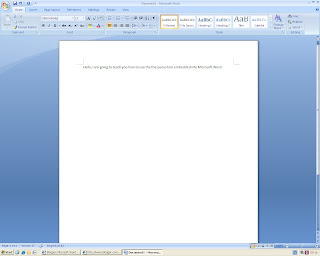
The first step of using the thesaurus is to find which word that you have written that you want to look up in the thesaurus. In my document I am going to look up the word 'teach'.
- To do this I will firstly find the word.
- Next i shall right click the word 'teach'.
- This should bring the right click menu as shown below:
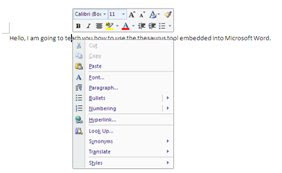
- On this menu you should hover your mouse over the word 'synonyms'.
- Now this menu will appear next to it as shown below:
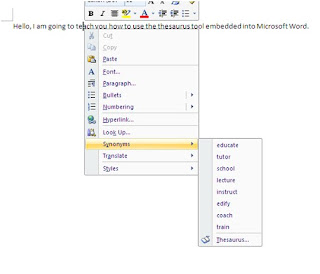
- Now it gives you some words you could use instead. if you wish to use one of these for example in this case I could click the word 'train' which would automatically replace it for you.
- If you do not like any of these you can click the thesaurus button on that menu as shown below in highlighted in yellow:

- This will bring up a sidebar with more words that you can choose from as shown below on the right hand side of the image:

- If you see a word that you would like to use you can hover the mouse over it and an arrow will appear to the right of the word. You need to click this and then you will have a choice of three options, which are: Insert, Copy and look up.
- If you click insert it will insert the word instead of the word you right clicked at the start. Copy will copy the word to the clipboard so you can paste it wherever you wish and look up will find the definition of the word using an in-built dictionary.
Congratulations you have now successfully used the thesaurus built-in to Microsoft Word.